How to Recover Contacts, SMS, Photos & Video from Samsung Galaxy Note
Samsung Galaxy Note family is a popular product currently. Imagine you have taken important photos and make videos on your Galaxy Note 1/2/3, etc. However, you are still at a higher risk of losing them any time. Data loss issue might happen if you store your videos, photos for a long time on the phone without transferring them. The good news is that you can still recover your lost messages, contacts, photos and video from your Galaxy Note.
Wondershare Dr.Fone for Android is a comprehensive program for you to fulfill the Galaxy Note data recovery process. It enables you to recover lost or deleted files from Galaxy Note family devices with ease, including messages, contacts, photos and video. What’s even better, you can get a trial version to check and preview your lost files before recovery.
Download a trial version below and then start the recovery:
Note: Please check your Samsung device model and the Android OS here before you perform the recovery. Not all Samsung devices are supported right now by Wondershare Dr.Fone for Android.
Tips:
You also can use Wondershare Photo Recovery, or Wondershare Photo Recovery for Mac to recover photos, video and music from the SD card inside your Samsung devices, as well as from computer, or other storage devices like external hard drives, cameras, camcorders, USB drives, iPod, MP3/MP4 players, etc.


You also can use Wondershare Photo Recovery, or Wondershare Photo Recovery for Mac to recover photos, video and music from the SD card inside your Samsung devices, as well as from computer, or other storage devices like external hard drives, cameras, camcorders, USB drives, iPod, MP3/MP4 players, etc.


Perform Samsung Galaxy Note Data Recovery in 4 Steps
Step 1. Connect your device and run the program
After launching the program, you'll get the main interface shown below. Then connect your Galaxy Note to the computer and go to the 2nd step.

Step 2. Enable USB debugging on your Galaxy Note
If you've enabled USB debugging on your device before, you can skip this step. If not, follow the way below to enable it. Three ways for devices with different Android OS.
1) For Android 2.3 or earlier: Enter "Settings" < Click "Applications" < Click "Development" < Check "USB debugging"
2) For Android 3.0 to 4.1: Enter "Settings" < Click "Developer options" < Check "USB debugging"
3) For Android 4.2 or newer: Enter "Settings" < Click "About Phone" < Tap "Build number" for several times until getting a note "You are under developer mode" < Back to "Settings" < Click "Developer options" < Check "USB debugging"
2) For Android 3.0 to 4.1: Enter "Settings" < Click "Developer options" < Check "USB debugging"
3) For Android 4.2 or newer: Enter "Settings" < Click "About Phone" < Tap "Build number" for several times until getting a note "You are under developer mode" < Back to "Settings" < Click "Developer options" < Check "USB debugging"

Step 3. Analyze and scan your device now
Before scan your Samsung Galaxy Note, the program need to analyze your device first. Click "Start" on the screen below. Then the analyzing will begin automatically.

After that, the program continue to scan your device now. At the very beginning of the scan, you need to turn to your device and click "Allow" popping up on the screen, to let the scan continue. Sometimes, the button will pop up for several times. It doesn't matter. Just "Allow" it.

Step 4. Preview and recover data from Samsung Galaxy Note
The scan will take you pretty a while, especially scanning photos and video. If your aim is at contacts and messages, you can stop the scan when the pop-up note telling that messages and contacts scan has been over. Then you can preview and check those recoverable data one by one. Choose them and click "Recover" to get them back.
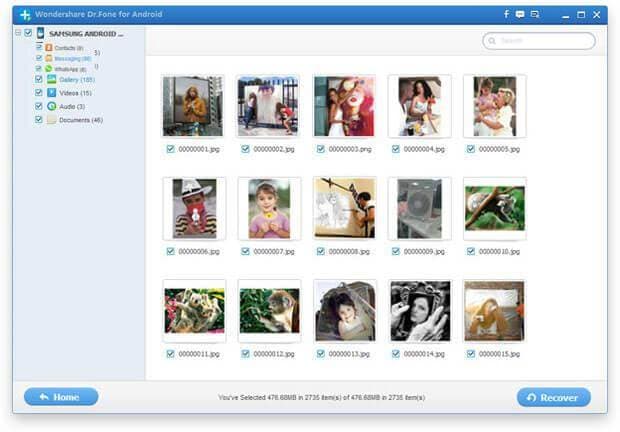
Notes:
Please do not save the found files back to your Galaxy Note. Otherwise the recovery might fail. If you want to import your contacts, photos and video back to your device, you can use Wondershare MobileGo for Android.
Please do not save the found files back to your Galaxy Note. Otherwise the recovery might fail. If you want to import your contacts, photos and video back to your device, you can use Wondershare MobileGo for Android.
Conclusion:
What is Wondershare Photo Recovery? Well, this is a specially designed program that helps you to recover your lost photos or videos from Galaxy Note 2. It has increasingly benefited Samsung Galaxy Nexus 2 users from recovering the numerous videos and photos that were either lost in way such as being formatted from the device or accidental deletion.
Tips:
You also can use Wondershare Photo Recovery, or Wondershare Photo Recovery for Mac to recover photos, video and music from the SD card inside your Samsung devices, as well as from computer, or other storage devices like external hard drives, cameras, camcorders, USB drives, iPod, MP3/MP4 players, etc.


You also can use Wondershare Photo Recovery, or Wondershare Photo Recovery for Mac to recover photos, video and music from the SD card inside your Samsung devices, as well as from computer, or other storage devices like external hard drives, cameras, camcorders, USB drives, iPod, MP3/MP4 players, etc.


No comments:
Post a Comment